"Unlocking the Potential: A Comprehensive Guide to Digilocker Registration, Document Upload, and Usage"
Digilocker is a national "digital locker" service launched by the Government of India as part of the "Digital India" initiative. It allows citizens to store their important documents and certificates in a virtual form on the cloud. The platform aims to facilitate paperless governance and provide a secure and convenient way to access and share documents.
To register for Digilocker, follow these steps:
🔸1. Visit the official Digilocker website at https://digilocker.gov.in/.
🔸2. Click on the "Sign Up" button on the homepage.
🔸3. Enter your mobile number and click on "Continue."
🔸4. Create a username and password as per the instructions provided. You can also use your mobile number or email as your username.
🔸5. Click on the "Sign Up" button to create your Digilocker account.
🔸6. After creating your account, you can submit your Aadhaar details to avail additional services. Enter your Aadhaar number and click on "Submit."
🔸7. Log in to your account using the username and password you created.
Once you have activated your Digilocker account, you can upload documents by following these steps:
🔸1. Sign in to your Digilocker account using your username and password.
🔸2. Click on the "Uploaded Documents" section.
🔸3. Click on the "Upload" button.
🔸4. Choose the location and select the file(s) you want to upload. You can upload multiple documents at a time.
🔸5. Once you have selected the file(s), click on the "Open" button.
🔸6. The selected documents will be uploaded, and you can see them in the uploaded documents list.
🔸7. Set the document type for each uploaded document by clicking on the "Select Document Type" option and choosing the appropriate type from the drop-down menu.
🔸8. Click on the "Save" button to update the document type.
Digilocker also allows users to e-sign their uploaded documents. To e-sign a document, follow these steps:
🔸1. Login to your Digilocker account.
🔸2. Open the "Uploaded Documents" section.
🔸3. Click on the "eSign" link in front of the document you want to sign digitally.
🔸4. Enter the OTP (One-Time Password) you receive on your mobile number in the provided text box.
🔸5. Click on the "e-Sign" button.
🔸6. The selected document will be digitally signed and converted into a PDF if it is not already in that format.
To share documents through Digilocker, you can follow these steps:
🔸1. Visit the Digilocker website and sign in using your credentials.
🔸2. Click on the "Upload Document" link.
🔸3. The list of uploaded documents will appear.
🔸4. Click on the "Share" link next to the document you want to share.
🔸5. Enter the email ID of the person or entity you want to share the document with.
🔸6. Click on the "Send" button to share the document.
You can also access your digital Aadhaar (e-Aadhaar) through Digilocker if your Aadhaar is linked to your Digilocker account. To get your e-Aadhaar, sign in to your Digilocker account and follow the instructions provided.
Digilocker is available as a mobile application for Android and iOS users. You can download the app from the Google Play Store or Apple App Store.
Please note that the information provided here is based on the article you shared, published on May 12, 2023. For the most up-to-date and accurate information, it is recommended to visit the official Digilocker website or contact their support team.
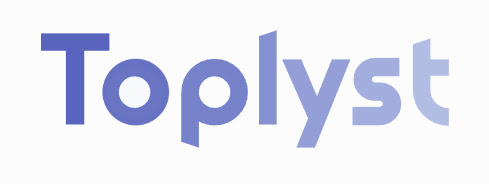






0 Comments